Remover a segurança reforçada do I.E. Windows Server 2012/2016/2019/2022
MODO 1: Passo a passo pela interface gráfica:
Clique no ícone indicado abaixo:

Clique em Configuração de Segurança Aprimorada do IE:

Preencha os campos conforme abaixo e clique em OK:
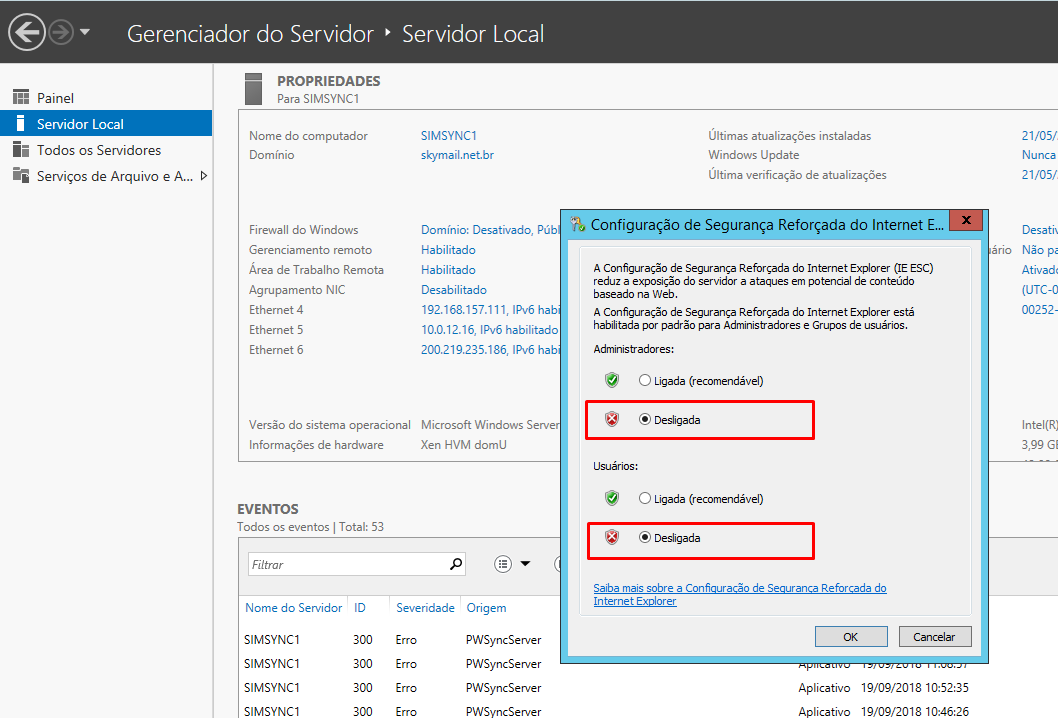
MODO 2: Executando pelo power shell do windows server 2012/2016/2019/2022.
Desabilitar o IE Enhanced Security Configuration
function Disable-ieESC {
$AdminKey = "HKLM:\SOFTWARE\Microsoft\Active Setup\Installed Components\{A509B1A7-37EF-4b3f-8CFC-4F3A74704073}"
$UserKey = "HKLM:\SOFTWARE\Microsoft\Active Setup\Installed Components\{A509B1A8-37EF-4b3f-8CFC-4F3A74704073}"
Set-ItemProperty -Path $AdminKey -Name "IsInstalled" -Value 0
Set-ItemProperty -Path $UserKey -Name "IsInstalled" -Value 0
Stop-Process -Name Explorer
Write-Host "IE Enhanced Security Configuration (ESC) has been disabled." -ForegroundColor Green
}
Disable-ieESC
#Reabilitar o IE Enhanced Security Configuration
function Disable-ieESC {
$AdminKey = "HKLM:\SOFTWARE\Microsoft\Active Setup\Installed Components\{A509B1A7-37EF-4b3f-8CFC-4F3A74704073}"
$UserKey = "HKLM:\SOFTWARE\Microsoft\Active Setup\Installed Components\{A509B1A8-37EF-4b3f-8CFC-4F3A74704073}"
Set-ItemProperty -Path $AdminKey -Name "IsInstalled" -Value 1
Set-ItemProperty -Path $UserKey -Name "IsInstalled" -Value 1
Stop-Process -Name Explorer
Write-Host "IE Enhanced Security Configuration (ESC) has been disabled." -ForegroundColor Green
}
Disable-ieESC